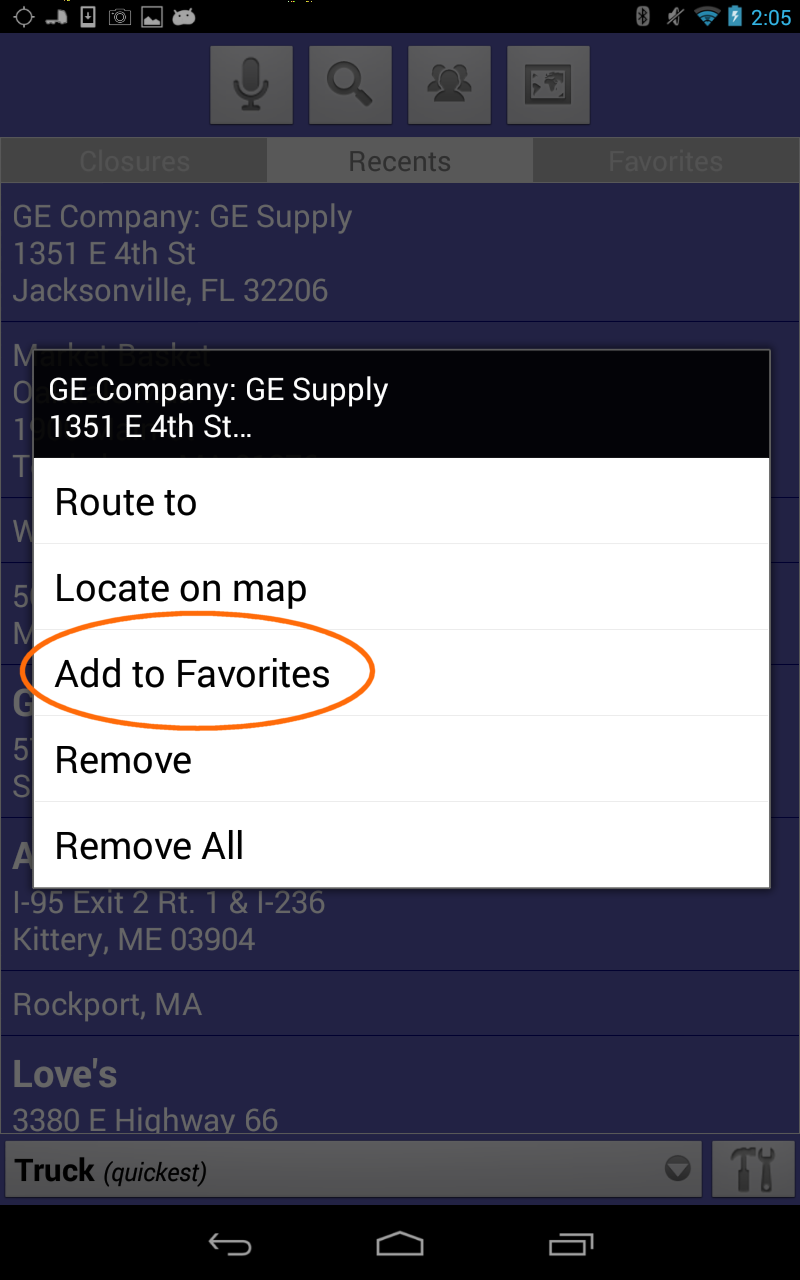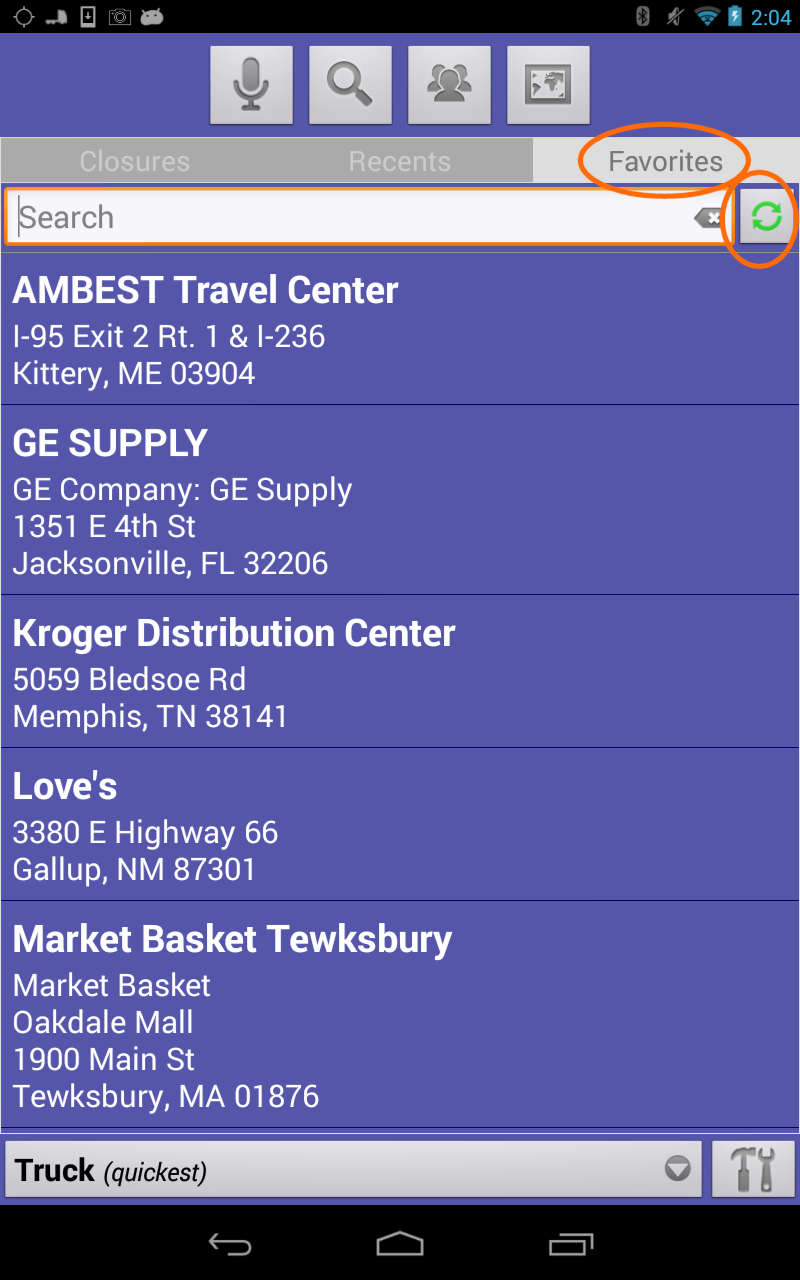Download and view the user guide for Favorites here
How to use and transfer favorites in SmartTruckRoute. You can easily save a destination by name by using the favorites menu. Select the destination, tap and hold, a menu will appear. Select "Add to Favorites", at that time you will be prompted to enter a "Label", that will be the name you wish to use to store the point.
You can edit a favorite by pressing your finger on the favorite entry, then select Edit. Remember to sync your favorites in case you need to replace your phone. Use the green circular two arrow icon to sync your addresses and favorites.
Your favorites can be backed up and restored using the same circular two arrow icon located next to the search bar. The screen shot above has a circle around the Favorites tab and the circular sync icon. Favorites are stored on your the Google Drive associated with your phone in the folder called SmartTruckRoute.
Another option to store favorites is to use the contact list on your phone or tablet to store the address. Example: Create a contact called TeleType, enter the address (44 School Street, Boston, MA 02108). To navigate to this contact tap on the third (people) icon, when prompted select SmartTruckRoute as choice of app for navigation.
To save your favorites when you are ready to transfer your phone information
1. Go to the Favorites tab.
2. Tap the green sync arrow icon (on the top right next to search)
3. Select Backup
To restore your favorites on the same phone or on your new phone
1. Go to Tab favorites
2. Tap the green sync arrow icon
3. Select Restore
If your new phone is using a different email address from your orignal phone or if you are a fleet manager and want to"push" the favorites to another driver, follow the procedure below:
Transferring from Phone 1 to Phone 2 Using Different Email Addresses
1. Using a desktop or laptop computer, open the Google Drive of Phone 1
2. Select the file SmartTruckRoute/favorites.way and rename to favorite.way.txt
3. Right click on the file and select Open With/Connect more apps and select app called Drive Notepad
4. After installing Drive Notepad editor open file favorite.way.txt and copy entire contents of the text file
5. Close Google drive of Phone 1
6. Open Google Drive of Phone 2
7. Go to SmartTruckRoute/favorites.way and rename to favorites.way.txt
8. Right click on the file favorites.way.txt and open.
9. Paste addresses stored in the Clipboard from Phone 1 to Phone 2. 10. Save favorites.way.txt on the Google Drive of Phone 2.
11. On Phone 2, activate the SmartTruckRoute app, Select Favorites tab, Tap Sync icon, tap "Restore".
12. All favorites should now appear on Phone 2.